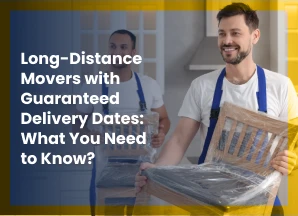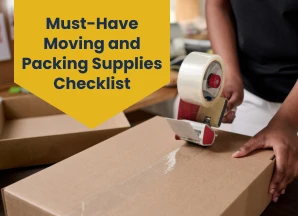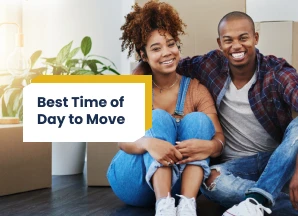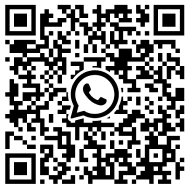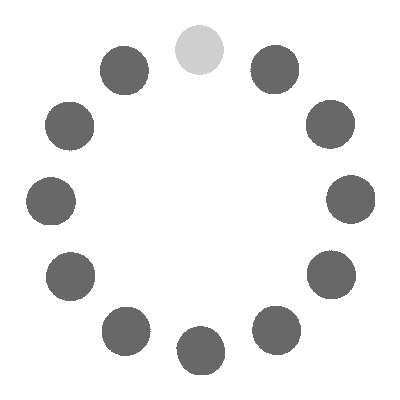How to Pack a PC for Moving?

You’ve invested a good amount of time and money into your PC, customizing it to meet your exact needs. It’s more than just a machine - it’s your partner in work, gaming, creativity, or entertainment. Now, the thought of moving it feels like you have to solve a puzzle.
How do you ensure this expensive piece of equipment arrives at your new home in perfect condition? Don’t worry!
Let’s go through “how to pack a computer for moving”, breaking it down into easy steps for each part of your setup so that you can move confidently.
Why Packing Your PC Properly Is Crucial
Your PC is made up of fragile components - hard drives, graphic cards, cooling fans, and more. Even the slightest jolt or mishandling during transit can damage these components. Proper packing ensures your PC is protected from bumps, dust, and environmental damage while making the unpacking process hassle-free.
Get to know how to pack fragile items for moving!
Step-by-Step Guide to Packing Your PC
Step 1: Backup Your Data
Before you start the packing process, it’s important to back up your data. Even though it’s unlikely that your computer will be damaged, it’s always better to be safe than sorry. Save your important files to an external hard drive, USB drive, or cloud storage. This way, your data will remain safe if anything happens to your PC during the move.
Step 2: Shut Down and Unplug Everything
Once your data is backed up, it’s time to shut down your PC properly. After shutting down, unplug everything from your computer, including the monitor, keyboard, mouse, and any other external devices like printers or hard drives.
Step 3: Packing a Monitor
Monitor is one of the most fragile parts of your PC setup, so it requires special care during packing. Here’s how to pack a monitor securely:
- Wrap the monitor: Use bubble wrap to cover the screen and the monitor's body. Ensure it’s well-padded to protect it from bumps or accidental impacts.
- Place it in a box: If you have the original computer monitor boxes for moving, this is the best option. If not, use a sturdy cardboard box slightly larger than the monitor to allow for padding on all sides.
- Fill space: If the box is too big, fill in the space with packing peanuts, foam, or more bubble wrap to ensure the monitor doesn’t move around.
Learn more about packing fragile items!
Step 4: Wrap the Tower or CPU
Use bubble wrap to cover the entire PC tower, ensuring it’s completely padded on all sides. Secure the bubble wrap with tape. If the original box and foam inserts are available, place the tower back into them. Otherwise, use a sturdy cardboard box slightly larger than the tower.
Step 5: Packing the Keyboard, Mouse, and Peripherals
Packing your keyboard, mouse, and other small peripherals requires attention to detail to keep them safe during the move. Here are the key steps:
- Keyboard: If you have a keyboard with delicate keys or a mechanical setup, it’s important to protect it from pressure and impact. Instead of just wrapping it, consider placing it inside a padded bag or sleeve, if you have one, for extra cushioning.
For wired keyboards, neatly coil the cable and secure it with a soft tie or Velcro strap. This keeps the wires organized and prevents them from getting tangled or damaged.
- Mouse: To avoid external pressure, place the mouse inside a soft cloth bag or lightly bubble wrap it, then tuck it in a small box.
Remember to bundle the wired mouse's cable neatly with a tie. If it’s a wireless mouse, ensure the USB receiver is either plugged into the mouse or securely stored in a separate compartment within the box.
- Other Peripherals: Speakers, external hard drives, and printers require individual care. In addition to safely wrapping them, consider placing each device in its padded bag or using foam sheets to create a cushion on all sides.
Before packing peripherals like external hard drives, put them in anti-static bags to protect the internal components from static discharge.
Use small, appropriately sized boxes to pack each item. Fill any extra space with soft materials like packing paper or foam inserts to prevent shifting. For larger items, ensure there’s no loose movement inside the box to avoid damage during transportation.
Step 6: Packing the Cables
Cables are one of the most easily tangled and damaged parts of a computer setup, so it’s important to pack them properly:
- Organize cables: Gather all your cables (power cables, HDMI cables, keyboard and mouse cables, etc.) and neatly tie them together using twist ties, rubber bands, or Velcro straps.
- Store Them Securely: Place the bundled cables in a plastic or small box. Label the bag or box to know which cables go with which device.
- To avoid stress, Don’t bend the cables excessively, as this can damage the wires inside. Instead, keep them loosely coiled and neatly organized.
Read more tips for wrapping cables!
Step 7: Label Everything
Once you’ve finished packing the components, label each box clearly. Write “Fragile” or “Handle with Care” on the box containing your CPU, monitor, and other delicate parts. This will alert anyone handling the boxes that these items are fragile.
Additionally, label the cables and accessories with masking tape or sticky notes, so you know which cables belong to which part of the computer setup when you get to your new location.
Step 8: Safely Transport PC
After the packing process, now it’s time to move it. Below are the steps on how to transport a pc securely:
- Don’t stack heavy items on the computer boxes: Always carry the computer boxes upright and avoid putting heavy items on top.
- Secure the boxes: If you're moving by car or truck, ensure the boxes are secure and won’t shift during transit. This will help avoid any unintentional drops or harm to your equipment.
- Hire a Professional Moving Company: If you're unsure about transporting your PC on your own or have a lot of equipment to move, hiring professionals might be a good option.
At Van Lines Move, we are skilled in handling fragile electronics and can provide specialized packing and moving services to ensure your equipment arrives safely. Additionally, we offer moving insurance for electronic goods, which can give extra peace of mind during the move.
Step 9: Reassembling Your PC
Once you arrive at your new home, it's time to set everything back up:
- Unpack carefully: Take your time unpacking each component. Inspect the monitor, CPU, and peripherals to make sure they didn’t sustain any damage during the move.
- Reconnect everything: Plug in the cables, monitor, keyboard, and mouse. Double-check that all cables are correctly connected before turning your PC on.
Related Articles
- How to Move Heavy Furniture Without Damaging Your Floors?
- How to Pack Electronics for Moving?
- Tips for Moving a Refrigerator
Why Proper Packing Saves You Money
Packing your PC properly might feel like an extra chore, but think about the cost of replacing or repairing damaged components. Investing time in careful packing ensures your expensive equipment arrives safely, saving you from costly mistakes and unnecessary stress.
Packing a PC for moving doesn’t have to be stressful if you approach it step by step. By following the right procedures, you can ensure your equipment arrives at your new location in perfect condition.
Remember to label all boxes and components clearly to make reassembly easier, and take extra precautions during transport to protect your valuable tech.
Categories
- Long Distance Moving145
- Local Moving116
- Commercial Moving38
- Residential Moving30
- Last – Minute Moving25
- Furniture Moving8
- Moving Cost Calculator5
- Piano Moving3
- Car Transportation3
- Truck Rental3
- Moving Cost3
- Local Move3
- best moving rates3
- cheap moving companies3
- affordable moving companies3
- Junk Removal2
- Senior Moving2
- Senior Relocation Moving Companies2
- Moving Tools2
- Moving Estimates2
- Moving companies2
- Moving services2
- state to state movers2
- Heavy Equipment1
- Moving Container1
- Senior Moving Services1
- moving tips1
- office moving1
- office relocation1
- employee relocation1
- Car Transport1
- Vehicle Shipping1
- Car Shipping Services1
- Artificial Intelligence1
- Office Moving Services1
- Commercial Moving Companies1
- Corporate Moving Services1
- Corporate Movers1
- interstate moving1
- full-service movers1
- full-service moving companies1

 Local Movers
Local Movers Last-Minute Movers
Last-Minute Movers Junk Removal
Junk Removal Long Distance Movers
Long Distance Movers Piano Movers
Piano Movers Heavy Equipment
Heavy Equipment Commercial Movers
Commercial Movers Moving Container
Moving Container Car Transportation
Car Transportation Furniture Movers
Furniture Movers Truck Rental
Truck Rental Moving Cost Calculator
Moving Cost Calculator Moving Planner
Moving Planner Packing Calculator
Packing Calculator Moving Checklist
Moving Checklist Moving Insurance
Moving Insurance FAQ
FAQ Contact Us
Contact Us Moving Loan
Moving Loan About Us
About Us